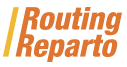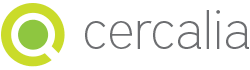Download our Excel template of clients and fill it with the list of customers to visit in a workday. It is very important to keep the format of the cells and do not change the name of the columns.
1. Customers' opening hours
- Indicate when the customer can be visited, its visiting hours (in the fields "StartTime1" and "EndTime1")
- Indicate the duration of the visit, in minutes (in the field "Duration")
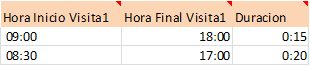
2. Customers' addresses
- Indicate the complete address ("Name", "Street", "Number", "City", "Postal Code", "Province" and "Country")
- You must fill in all fields and avoid street names with errors.

After you add the vehicles, Routing Reparto geolocates the addresses and assigns geographical coordinates. Then, you can check the quality of the geolocalization on the display:
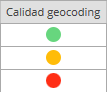
- Greeen: Correct location. You don´t have to do anything
- Yellow: Only the street is located. This vehicle's route will be planned but the vehicle is located at the start of the street. Use one number (e.g. 12 instead of 12-32)
- Red: The street or the city are not located. You should revise the address or use coordinates
3. Resolve addresses poorly located
Routing Reparto has two tools to manually resolve addresses: moving them on the map and correcting the texts. After making the changes, you can download the list of coordinates to Excel (and move forward with the planning.
A: Move them on the map
- Click on "View on map"
- On the map, click once on the wrongly located address and move it to the correct location.
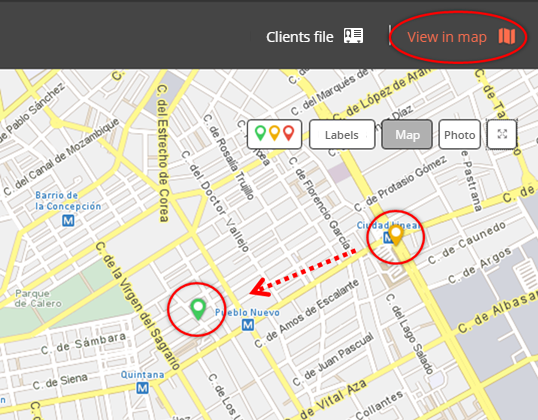
B: Changing the texts
- Click on "Addresses with geocoding pending"
- If we found similar addresses. Please choose one from the list
- If you can´t find the address in the list, please write another one
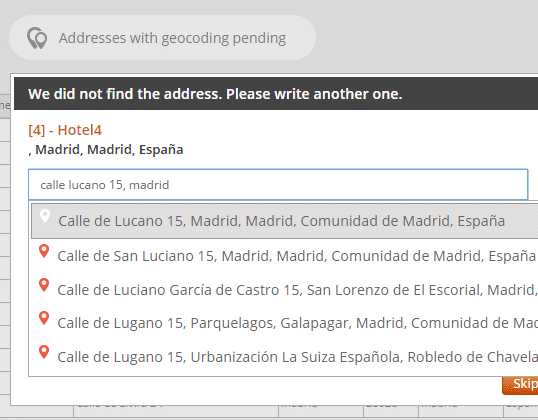
4. Using geographical coordinates, the solution to problems with geocoding addresses
For complicated postal addresses, we recommend using geographical coordinates X-Y (columns "X Origin Coord" and "Y Origin Coord"). The main causes of problems with postal addresses tend to be:
- Some field is empty: "Street", "Number", "City", "Postal Code", "Province" o "Country" are empty.
- Mistyped or incomplete address: for example the street name is abbreviated ("St James W", instead of "Saint James Walk")
- Unspecific or remote address: like for example, "Industrial Park West Side" or "Smithfield Market".

To begin with, you must download the 2nd Customers' template with "Coordinates". We strongly recommend using this new Excel template but you can also add new columns to your old Excel template. Always remember that it is very important to keep the format of the cells and do not change the name of the columns.
Remember that your Excel can have rows with postal addresses and rows with coordinates. If a row has both an address and coordinates, Routing Reparto will only use the coordinates.
How to look for coordinates
1. To begin searching for coordinates, click this web address:
http://www.cercalia.com/api/examples/demoBasic.html
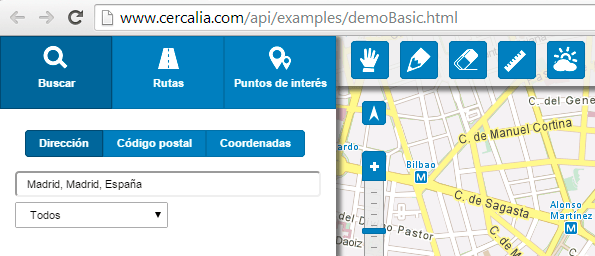
2. Type the address, e. g.: "Nottingham Place 58, Paddington, Westminster, London, United Kingdom".

3. By right-clicking on the map you get the same result: it displays the address and the coordinates.
The map geocodes the customer and displays its coordinates: X-Y: -3,685715 - 40,480726

Routing Reparto is available in 20 countries, for a total of 800 million inhabitants: Germany, Argentina, Austria, Belgium, Brazil, Chile, Colombia, Denmark, Spain, France, Netherlands, England, Ireland, Italy, Luxembourg, Mexico, Portugal, Switzerland and Uruguay.